Excel Dashboard Design
Quick Dash:
Excel Dashboard Design in a 3-Hour Challenge
Rupees 99 only
Quick Dash: Excel Dashboard Design in a 3-Hour Challenge
1.Define Dashboard Objectives (15 minutes)
- Identify the purpose of the dashboard: What key insights or metrics do you want to convey?
- Determine the target audience and their information needs.
2.Gather Data (30 minutes)
- Collect the necessary data from relevant sources.
- Organize the data in Excel, ensuring it’s clean and structured for analysis.
3.Design the Dashboard Layout (30 minutes)
- Determine the layout of your dashboard, including the placement of charts, tables, and other visual elements.
- Sketch out a rough design on paper or use Excel’s gridlines to plan the layout.
3.Define Dashboard Objectives (15 minutes)
- Identify the purpose of the dashboard: What key insights or metrics do you want to convey?
- Determine the target audience and their information needs.
4.Create Charts and Visualizations (1 hour)
- Choose the appropriate chart types (e.g., bar charts, line charts, pie charts) for your data.
- Use Excel’s charting tools to create visually appealing and informative charts.
- Add titles, labels, and legends to enhance clarity.
5.Build Pivot Tables and Summaries (45 minutes)
- Create pivot tables to summarize and analyze your data dynamically.
- Use slicers or filters to allow users to interactively explore the data.
- Include summary statistics or key performance indicators (KPIs) as needed.
6.Incorporate Interactivity and Navigation (30 minutes)
- Add interactive elements such as drop-down menus, buttons, or hyperlinks to facilitate navigation.
- Ensure users can easily drill down into specific data points or switch between different views.
7.Format and Customize (30 minutes)
- Format the dashboard for consistency and readability, adjusting fonts, colors, and spacing as needed.
- Apply conditional formatting to highlight important trends or outliers.
- Consider adding a professional-looking cover page or title.
8.Test and Review (15 minutes)
- Review the dashboard to ensure all data is accurate and up to date.
- Test interactivity and navigation to confirm usability.
- Solicit feedback from colleagues or stakeholders and make any necessary revisions.
9.Finalize and Document (15 minutes)
- Save the dashboard in a secure location and create backups if necessary.
- Write a brief documentation or user guide to explain how to use the dashboard effectively.
Outlook
By following this structured plan, you can efficiently create a comprehensive dashboard in Excel within a three-hour timeframe..
1 review for Excel Dashboard Design
Add a review

Original price was: ₹120.00.₹99.00Current price is: ₹99.00.

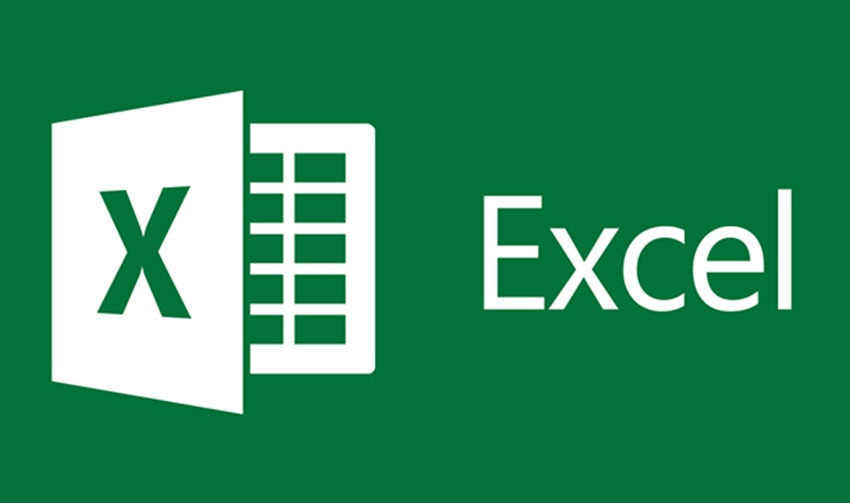
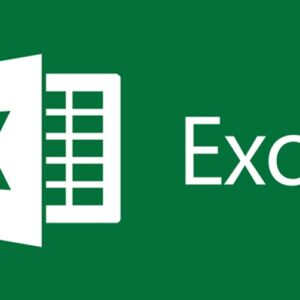
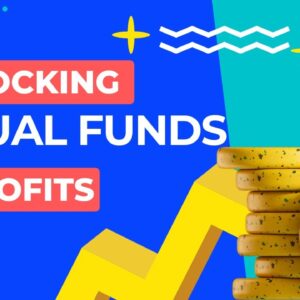


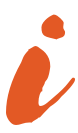
admin –
Good learning